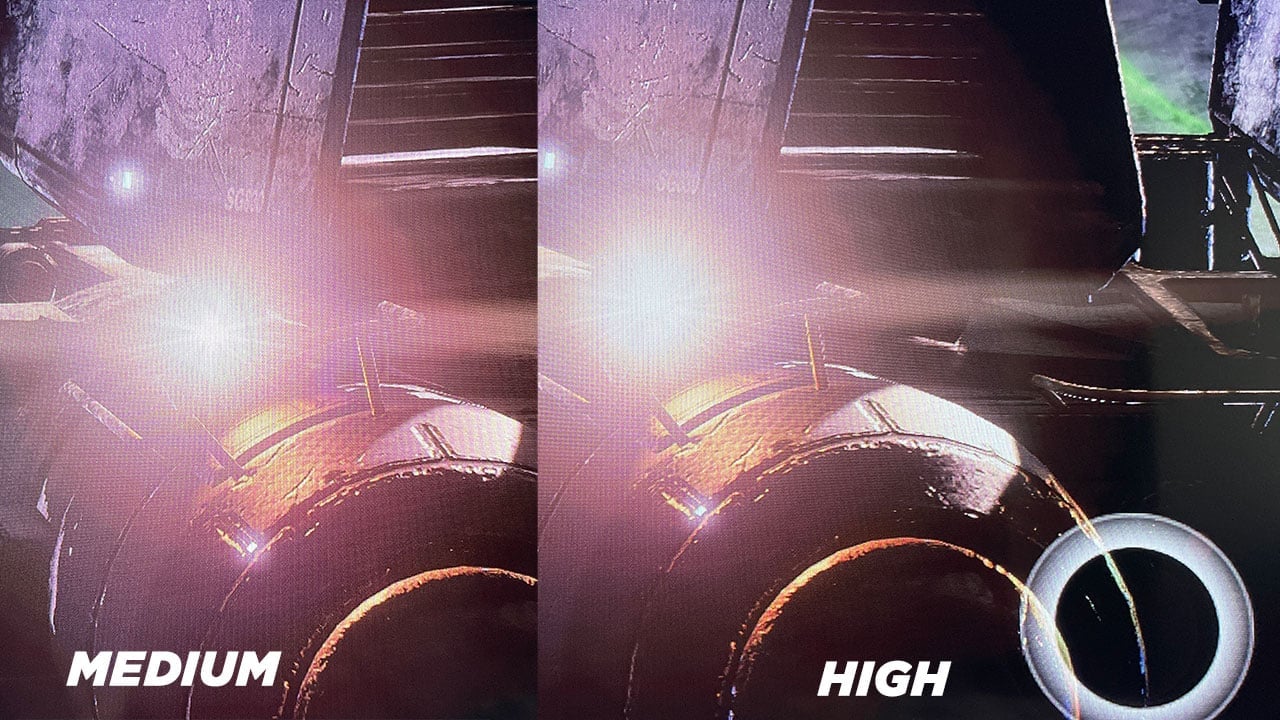While the Sony Bravia X90H is an LED TV, it does boast three Local Dimming settings which users can select from in order to eliminate the bloom caused by bright images on the display. This is Sony’s way of eliminating the glow caused by the Full Array dimming to deliver a more “pure black” image. Of course, this is not an OLED panel which means the Full Array LEDs naturally cause blooming across the zones on the TV. But which of the three Local Dimming settings should you use on your Sony Bravia X90H? I have received quite a lot of emails regarding this question so let’s clarify the settings.
In my recent review of the Sony Bravia X90H, I tackled the Local Dimming setting in depth and tested out the feature. I discovered that when you enable the Local Dimming on “High”, the LED panel overcompensates the light in bright areas which results in clipped whites. This is most likely a way for the panel to reduce the blacks by pumping up the brightness in light areas. While this may not seem like an issue to the average viewer if you investigate the image in certain areas, you will see that detail in bright areas is actually lost by this setting.
My review read: I have tweaked a few settings in the recent weeks including changing Auto Local Dimming to medium and turning on Adv Contrast Enhancer. The reason is that Local Dimming on high seems to overexpose and clip light sources. Often crushing the light completely so it loses shape. The same for the blacks which often looked too dark. You can use these settings here if you want to fix the clipping, especially in games.
The image which you can see down below shows this off. The Sony Bravia X90H Local Dimming while playing Destiny 2 on PS5 with HDR enabled, crushes the light bulb on my ship. Instead of the light source being clear, the local dimming causes the glow to clip the light source and lose the detail of the actual bulb. So while the blacks are darker and the bloom from the dimming zones is less than the “medium” setting, bright areas on the display will be overly bright and you may lose image quality.
This is an issue that can affect light sources including skyboxes, sun rays, flashlights and other details in bright scenes.
So the million-dollar question? Sony Bravia X90H Local Dimming on Medium or High? To be completely honest, this all depends on how obsessive you are when it comes to your viewing experience. If you think you are going to notice the small lost details caused by the crushed bright areas then turn it down to medium. However, I prefer to have deeper blacks so I leave this setting on High.
I spent a week with the setting on High and another week with it on Medium and I would rather sacrifice a few bright details to eliminate the bloom caused by the Local Dimming. Ideally, you would want this on Medium to preserve the image quality but it is up to you.